5 Things to check before launching your new website
- By Azriel D'Souza
Why it is important to check these things
If you do not check that the following items are correct and complete, you can risk your website’s SEO ranking and traffic dropping drastically, among other things.
If your content is not optimised, you risk your website speed being slow. This could cause your website to lose visitors and consequently customers.
You can also miss important emails from potential customers due to them mistakenly ending up in your junk mail. Lastly, you can lose important documentation if you do not backup PDFs and other files.
1. SEO – Redirection
When you are launching your new website, you need to make sure all the old URLs have a location that people can land on if they click it on Google.
Why? All SEO value sits on the website URLs and not on the website page itself. So, when you migrate to a new website and your URL is changed, all existing SEO value can be lost if there are no redirects in place.
A good strategy is to try and make sure your URLs remain the same as the old website, so there is no redirection needed in the first place.
2. PDF
A PDF is an image files that gets loaded onto your CMS. When you migrate to a new platform or a new website, it is very difficult to redirect a PDF link. So, you need to remember to download the PDF and upload it to the new CMS and link it to the right places where it existed before (or your customers will not be able to find it).
Another option is to ask your website developer to go into the backend files and create the same path after the PDF has been added to the new CMS.
3. Image Resolutions
Based on your new website make sure that you optimise your images such that they are high resolution but not heavy files that slow down your website.
If you are using WordPress, then you can use plugins like Smush to help optimise images.
It also helps to have images in WebP format.
4. Domain settings
Your website is connected to a domain. E.g. digitalrefinery.co.nz is a domain and it is hosted on a web server. So, when you are launching your new website, you need to make sure all the places where your old website was linked to your old server is changed to point to the new website server location.
5. Emails
Make sure that you use a SMTP authentication if you are using WordPress as a platform to develop the new website. This helps the email notifications from your website to hit the inbox instead of the junk.
How to check these items:
- Use an SEO Tool like Screaming Frog or other to download all your URLs.
- Download all PDFs and upload it to the new CMS and link it to the right places where it existed before.
- You can easily optimise images with free online tools, such as: https://tinypng.com/ .
- Your website developers should be updating you about this information when you go live with your website (maybe insert link to ‘how to find the right agency if u can make that work?). You can always check your DNS status on here: (for more techy readers) https://www.whatsmydns.net/
- You can use a free plugin to set up your SMTP, or get your website developer to help you: https://wordpress.org/plugins/wp-mail-smtp/. All you will need is this plugin and the login for your emails, as well as the hosting server details of your email provider (e.g., Outlook, https://www.saleshandy.com/smtp/outlook-smtp-settings/ ).